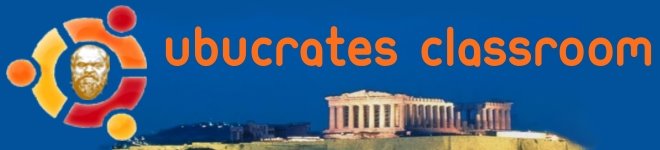Having completed my fresh install, I now like to start customizing the look and feel of Ubuntu.
Firefox offers a whole host of addons and themes that you can use enhance your online experience. There are several that I always install after a new installation. (I have posted addons in the past, but here is an updated post.)
Xmarks is the first one that I install. I have used this addon of for quite some time now, starting when it was called Foxmarks. It allows me to keep a backup of my bookmarks that I can access from any system either via the xmarks addon or the online database. It also allows you to store passwords as well if you wish.
I've recently discovered an addon for storing passwords called LastPass. I heard about it while listening to Security Now with Steve Gibson. He raved about it so much that I had to try it for myself. It works well and I no longer have to dig through my old notebook searching for the odd password any longer.
Autofill Forms does exactly what the name says. It allows you to complete online entry forms without typing in all your info each time. This is a great addon for those who like to enter contests. Can't say that it helps you win more often though.
Stumbleupon is one addon that I couldn't live without. It's more like an addiction than an addon. You'll have to try it and see for yourself.
Downloadhelper allows you to download and store online media content locally. Handy for media of all kinds.
Download Statusbar is simply a monitor bar for your downloads. I'm surprised that this isn't built in to Firefox by default.
Colorfultabs is eye candy that changes each of your open tabs to a different color.
Personas is a new addon that allows you to personalize your browser with skins.
I use several others such as Cooliris, Firefoxsync, No Squint, Optimize Google, and FEBE.
These are my addons that I use for now, but I'm always on the lookout for new and useful addons. If you know of any more, leave me a note.
Friday, August 6, 2010
Thursday, August 5, 2010
Steps to a complete Ubuntu install
This post is more for archival information. I usually do a complete re-installation of Ubuntu with each major release, and I want to document the extra steps I take to personalize my system to my liking. This may or may not be of interest to others, but it will show the steps I take after I remove the CD of a freshly installed system.
1. First step after closing cd tray and rebooting is to kill all the default Ubuntu Sounds, expecially the startup sound. Whoever thought this was a good idea? Silence is golden, they say.
2. I like to delete the bottom panel to give me more desktop space. I also add the Window List and the Workspace Switcher from the bottom panel to the top panel as I don't want to lose them.
3. Speaking of the top panel, I also add icons for Terminal, Synaptic P.Mgr, and Force Quit. Later on I add an icon for Thunderbird, after it gets installed along with an icon for the Downloads folder for quick access to downloaded files.
4. I deactivate the screensaver and disable the lock screen as well from the screensaver settings. I hate the screen going to sleep when I step away for a few minutes and find that I'm being prompted for my password again.
5. The Ubuntu gurus decided that the menu buttons would be much better on the left rather than the right. No choices given on install, but I apply the fix here by hitting ALT-F2 and typing gconf-editor. From here, find Apps>Metacity>General and change the old button_layout text to read 'menu:minimum,maximum,close' (without quotes) Ahh, buttons back where they belong.
6. This is the point where I take a break and install the necessary Updates. Time for a coffee.
I'll add a follow up to this post listing all the programs that I find useful and can't live without.
1. First step after closing cd tray and rebooting is to kill all the default Ubuntu Sounds, expecially the startup sound. Whoever thought this was a good idea? Silence is golden, they say.
2. I like to delete the bottom panel to give me more desktop space. I also add the Window List and the Workspace Switcher from the bottom panel to the top panel as I don't want to lose them.
3. Speaking of the top panel, I also add icons for Terminal, Synaptic P.Mgr, and Force Quit. Later on I add an icon for Thunderbird, after it gets installed along with an icon for the Downloads folder for quick access to downloaded files.
4. I deactivate the screensaver and disable the lock screen as well from the screensaver settings. I hate the screen going to sleep when I step away for a few minutes and find that I'm being prompted for my password again.
5. The Ubuntu gurus decided that the menu buttons would be much better on the left rather than the right. No choices given on install, but I apply the fix here by hitting ALT-F2 and typing gconf-editor. From here, find Apps>Metacity>General and change the old button_layout text to read 'menu:minimum,maximum,close' (without quotes) Ahh, buttons back where they belong.
6. This is the point where I take a break and install the necessary Updates. Time for a coffee.
I'll add a follow up to this post listing all the programs that I find useful and can't live without.
My Distro hopping absence
I'm back to blogging again after having left Ubuntu for some distro hopping. I first tried out the new Debian based Crunchbang 10. It's still in Alpha testing, but it ran very smoothly for me. I'm not too familiar with either Openbox or the Xfce Desktop environment, but I chose to install Xfce. I love the look and feel of Crunchbang. It ran extremely well on my machine, and although it is still in the alpha stage of testing, I didn't experience any glitches at all. However, I'm so used to Gnome that I didn't extend my visit there. I then tried out Linux Mint, after hearing so many positive things about it. Although it's based on Ubuntu, in my opinion, it ran so much more smoother than Ubuntu. Compiz was active from the first bootup and everything felt so familiar.
It's still in Alpha testing, but it ran very smoothly for me. I'm not too familiar with either Openbox or the Xfce Desktop environment, but I chose to install Xfce. I love the look and feel of Crunchbang. It ran extremely well on my machine, and although it is still in the alpha stage of testing, I didn't experience any glitches at all. However, I'm so used to Gnome that I didn't extend my visit there. I then tried out Linux Mint, after hearing so many positive things about it. Although it's based on Ubuntu, in my opinion, it ran so much more smoother than Ubuntu. Compiz was active from the first bootup and everything felt so familiar. I really enjoyed Linux Mint 9 and would probably go back to Mint when they release a Debian based version sometime in the future. Lastly, I downloaded and installed Fedora 13. One of the only reasons that I did so was that I heard it mentioned so much on the Linux Outlaws podcast as well as on Identi.ca, that I had to see for myself.
I really enjoyed Linux Mint 9 and would probably go back to Mint when they release a Debian based version sometime in the future. Lastly, I downloaded and installed Fedora 13. One of the only reasons that I did so was that I heard it mentioned so much on the Linux Outlaws podcast as well as on Identi.ca, that I had to see for myself.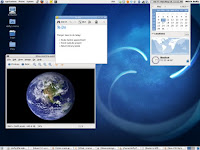 The install and the setup was very easy, although the package management methods are different. Fedora froze on my system several times, and I suspect that Firefox was partially to blame. Fedora ran with Firefox 3.7, while the latest Ubuntu still only installs Firefox 3.6. Fedora is considered more cutting edge as well as being very secure system. I was constantly prompted for passwords when dropping to root. I also found way too many SE Linux popups for my liking. I thought about turning it off, and wondered if everyone did this eventually. That would kind of defeat the purpose.
The install and the setup was very easy, although the package management methods are different. Fedora froze on my system several times, and I suspect that Firefox was partially to blame. Fedora ran with Firefox 3.7, while the latest Ubuntu still only installs Firefox 3.6. Fedora is considered more cutting edge as well as being very secure system. I was constantly prompted for passwords when dropping to root. I also found way too many SE Linux popups for my liking. I thought about turning it off, and wondered if everyone did this eventually. That would kind of defeat the purpose.
One major point that had me remove it and install Ubuntu was the LVM2 volume manager. I found that I couldn't access my secondary drive containing Ubuntu created files under ext4. I was wanting to transfer the files to use with Fedora, but in the end I gave up. This brings me to the present day and a brand new install of Ubuntu 10.04 on my desktop.
For the moment, I'm back home again.
 It's still in Alpha testing, but it ran very smoothly for me. I'm not too familiar with either Openbox or the Xfce Desktop environment, but I chose to install Xfce. I love the look and feel of Crunchbang. It ran extremely well on my machine, and although it is still in the alpha stage of testing, I didn't experience any glitches at all. However, I'm so used to Gnome that I didn't extend my visit there. I then tried out Linux Mint, after hearing so many positive things about it. Although it's based on Ubuntu, in my opinion, it ran so much more smoother than Ubuntu. Compiz was active from the first bootup and everything felt so familiar.
It's still in Alpha testing, but it ran very smoothly for me. I'm not too familiar with either Openbox or the Xfce Desktop environment, but I chose to install Xfce. I love the look and feel of Crunchbang. It ran extremely well on my machine, and although it is still in the alpha stage of testing, I didn't experience any glitches at all. However, I'm so used to Gnome that I didn't extend my visit there. I then tried out Linux Mint, after hearing so many positive things about it. Although it's based on Ubuntu, in my opinion, it ran so much more smoother than Ubuntu. Compiz was active from the first bootup and everything felt so familiar. I really enjoyed Linux Mint 9 and would probably go back to Mint when they release a Debian based version sometime in the future. Lastly, I downloaded and installed Fedora 13. One of the only reasons that I did so was that I heard it mentioned so much on the Linux Outlaws podcast as well as on Identi.ca, that I had to see for myself.
I really enjoyed Linux Mint 9 and would probably go back to Mint when they release a Debian based version sometime in the future. Lastly, I downloaded and installed Fedora 13. One of the only reasons that I did so was that I heard it mentioned so much on the Linux Outlaws podcast as well as on Identi.ca, that I had to see for myself.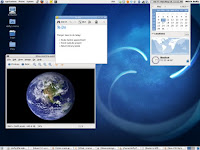 The install and the setup was very easy, although the package management methods are different. Fedora froze on my system several times, and I suspect that Firefox was partially to blame. Fedora ran with Firefox 3.7, while the latest Ubuntu still only installs Firefox 3.6. Fedora is considered more cutting edge as well as being very secure system. I was constantly prompted for passwords when dropping to root. I also found way too many SE Linux popups for my liking. I thought about turning it off, and wondered if everyone did this eventually. That would kind of defeat the purpose.
The install and the setup was very easy, although the package management methods are different. Fedora froze on my system several times, and I suspect that Firefox was partially to blame. Fedora ran with Firefox 3.7, while the latest Ubuntu still only installs Firefox 3.6. Fedora is considered more cutting edge as well as being very secure system. I was constantly prompted for passwords when dropping to root. I also found way too many SE Linux popups for my liking. I thought about turning it off, and wondered if everyone did this eventually. That would kind of defeat the purpose.One major point that had me remove it and install Ubuntu was the LVM2 volume manager. I found that I couldn't access my secondary drive containing Ubuntu created files under ext4. I was wanting to transfer the files to use with Fedora, but in the end I gave up. This brings me to the present day and a brand new install of Ubuntu 10.04 on my desktop.

For the moment, I'm back home again.
Subscribe to:
Posts (Atom)