
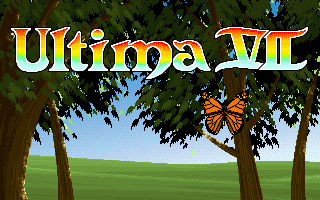
I grew up during the early years of computers and computer gaming. I remember the excitement I experienced when I first purchased Ultima VII to play on my IBM compatible 386 machine. I had already played through both Ultimas V and VI on that machine when it was still a 286. I had upgraded the motherboard in the meantime and I was eagerly awaiting the release of U7.
My computer was at the tail end of the recommended System requirements as the game recommended a 486 if I remember correctly, and I had a heck of a time getting it to run on that machine. It took a lot of tweaking and rebooting with a strange new memory manager called voodoo. I had to have a separate boot up configuration just to play the game, but it was entirely worth it. I got it working and to date, that was the best gaming experience I ever had. I was truly immersed in the story and gameplay. Soon after, I purchased Ultima Underworld, and it too was a great game that I enjoyed.
Now that I have Ubuntu, I've discovered that I can replay these classic games again, and without the headache of 'voodoo' magic and memory management woes.
Exult is an open source game engine that was designed to allow Ultima VII to be playable on todays systems. As long as you have the original Ultima VII game files, the installation is a piece of cake compared to the original installation anguish. I still have the original game box with the cloth map and small trinket stored in my basement game museum along with a lot of other games from that era.
There is another great program called Dosbox that can be found in the Ubuntu repositories that will allow you to play just about every other game from years gone by.
I'm going to post instructions on getting a system configured to run Dosbox with the least amount of fuss. I'd like to thank someone named xbmc who wrote these steps on the old PSUbuntuforums.
First thing that needs to be done is to install Dosbox.
Once installed open it via Applications > Games >Dosbox.
In the Dosbox window, type in the following command:
config -writeconf dosbox.conf
this will get your configuration file up and running.
Now close that window and open up the terminal program and type these commands in one at a time (you'll need to use your own username to replace mine:
/home/ubucrates/dosbox.conf mkdir /home/ubucrates/dosbox sudo cp /home/ubucrates/dosbox.conf /home/ubucrates/dosbox.conf.backup
Open up your configuration file with this command:
gedit /home/ubucrates/dosbox.conf
Add the following lines at the very end of the file and then Save:
mount c /home/ubucrates/dosbox C:
Now you only need to copy all your game files to the /home/ubucrates/dosbox folder and then launch Dosbox to start playing.
Once Dosbox loads you'll be looking at a C:/ prompt. If you're familiar with the old Dos commands then you'll know what to do. If not then you only need to know how to open the game folder and then type the game name to launch the game. Pressing Ctrl+F1 in Dosbox opens up the configuration window that will allow you to change many features of the game such as allowing shortcuts for various tweaks like having a fullscreen shortcut key.
I'm currently replaying another fun classic called Wolfenstein 3D.
I had fun tweaking Ubuntu to get these working and now I get a chance to rediscover some amazing titles from the early days of gaming.




No comments:
Post a Comment